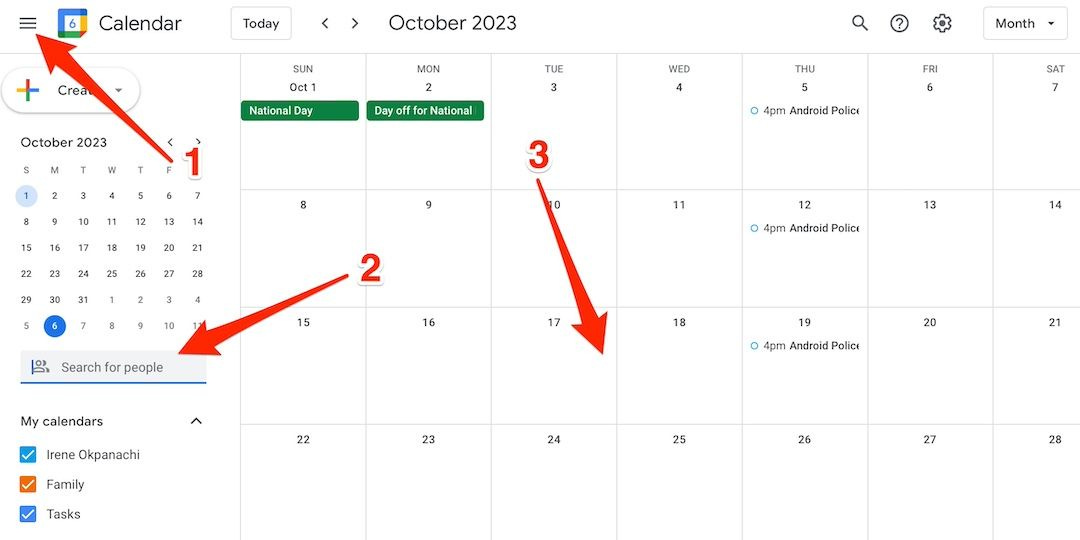5 Google Calendar Mac Hacks Every Mac User Should Know
Google Calendar is one of the most versatile tools for managing your time, tasks, and schedules.
While it’s already a favorite among productivity enthusiasts, using it on your Mac can unlock even more potential. With a mix of native Mac features and Google Calendar tricks, you can supercharge your scheduling game.
Here are 5 Google Calendar Mac hacks every Mac user should know to optimize their workflow and stay ahead of the curve.
Also Read: Google Calendar Apps For Mac
Sync Google Calendar with Apple Calendar for Seamless Integration
Mac users often juggle between multiple apps, and having all your calendar events in one place can be a lifesaver. By syncing Google Calendar with the built-in Apple Calendar app, you can access your events directly from your Mac’s desktop without needing to open your browser.
Steps to Sync Google Calendar with Apple Calendar
Open the System Preferences on your Mac and go to Internet Accounts.
Click the + button to add a new account and select Google.
Sign in to your Google account and ensure that the Calendars option is checked.
Open the Apple Calendar app, and you’ll see your Google Calendar events seamlessly integrated.
Benefits
View all your events in one unified calendar.
Receive notifications directly on your Mac without switching apps.
Use Siri to create events and have them automatically sync to Google Calendar.
Use the Google Calendar Web App as a Standalone Mac App
Did you know you can turn the Google Calendar web interface into a dedicated app on your Mac? This allows you to access it directly from your dock or applications folder, eliminating the need to open a browser tab every time.
Steps to Turn Google Calendar Into a Mac App
Open Google Calendar in Google Chrome or Microsoft Edge.
Click on the three-dot menu in the top-right corner of the browser.
Navigate to More Tools > Create Shortcut (in Chrome) or Apps > Install Google Calendar (in Edge).
Check the option to open it as a standalone window.
Once created, you can pin the app to your dock for quick access.
Benefits
Faster access to Google Calendar.
Keeps your workflow distraction-free by avoiding browser tabs.
Looks and feels like a native app experience.
Master Keyboard Shortcuts for Google Calendar
If you’re a power user, keyboard shortcuts are a game-changer for managing your Google Calendar efficiently. Luckily, many of these shortcuts work seamlessly on a Mac.
Essential Google Calendar Keyboard Shortcuts for Mac
Create an Event: Press C to instantly open the event creation window.
Navigate to Next/Previous Date: Use K to move forward and J to go back.
Switch Calendar Views:
Day view: Press 1.
Week view: Press 2.
Month view: Press 3.
Year view: Press 5.
Search for Events: Press / to quickly access the search bar.
Refresh Calendar: Use R to reload and update your calendar.
Steps to Enable Keyboard Shortcuts:
Open Google Calendar in your browser.
Click the gear icon in the top-right corner and select Settings.
Under the Keyboard Shortcuts section, ensure they are enabled.
Benefits
Navigate faster without a mouse.
Boost productivity by spending less time clicking.
Customize your shortcuts for an even better experience.
Set Up Smart Notifications for Better Time Management
While notifications can help you stay on track, receiving them on multiple devices can be overwhelming. Google Calendar offers advanced notification settings, and combining these with macOS’s native notification features gives you total control.
How to Customise Notifications on Google Calendar?
Open Google Calendar on your Mac.
Click on the gear icon and select Settings.
Navigate to Event Settings and adjust the notification preferences.
For individual calendars, click on the calendar’s name under Settings for My Calendars and configure specific alerts.
Pro Tip: Use macOS’s Focus Mode
Set up a Focus mode on your Mac to suppress non-urgent notifications during meetings or focused work.
Go to System Preferences > Notifications & Focus > Focus, then create a custom schedule for your work hours.
Benefits
Get reminders exactly when you need them without being overwhelmed.
Avoid notification clutter by syncing Google Calendar with macOS settings.
Focus better during work or relaxation periods.
5. Automate Tasks with Google Calendar and macOS Shortcuts
Automation is the ultimate productivity hack, and both Google Calendar and macOS Shortcuts can work together to simplify your routine. For example, you can set up shortcuts to create events, check upcoming tasks, or sync reminders with just a few clicks.
How to Use macOS Shortcuts with Google Calendar
Open the Shortcuts app on your Mac.
Create a new shortcut and search for actions like “Get Calendar Events” or “Add New Event.”
Use the URL scheme for Google Calendar to integrate directly with the web app (e.g., https://calendar.google.com/calendar/r/eventedit) to open a new event creation page).
Combine with third-party apps like Zapier or IFTTT to automate actions such as:
Adding events based on email triggers.
Creating daily summaries in Google Calendar.
Example Automations
Daily Agenda Notification: Set up a shortcut to notify you each morning with a summary of your day’s events.
Recurring Tasks Management: Automatically add repetitive tasks to Google Calendar from a notes app like Apple Notes.
Benefits
Save time on repetitive tasks.
Reduce the risk of forgetting important events.
Seamlessly integrate Google Calendar with other apps and tools.
Conclusion
Using Google Calendar on your Mac doesn’t have to be a basic experience. With these hacks, you can streamline your workflow, integrate your favorite tools, and manage your time more effectively. From syncing with Apple Calendar to mastering shortcuts and automating tasks, there’s a tip for every type of user.
Whether you’re a student, a professional, or someone just looking to stay organized, these Google Calendar Mac hacks will help you make the most of your time—right from your Mac.